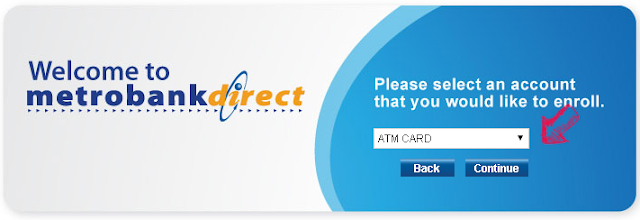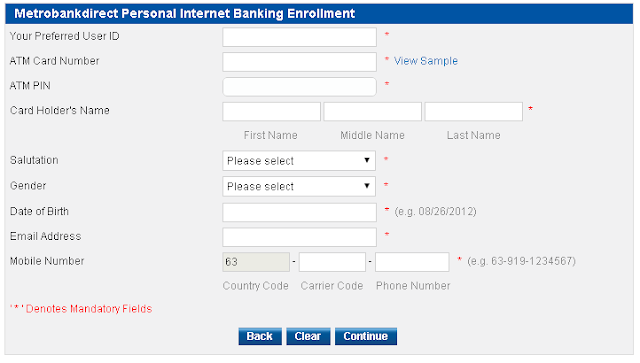The Easy steps to enroll in Metrobank online banking. It contains all the information you need to know to enroll you Metrobank savings account into their online banking feature.
If you’ve open a savings account in Metrobank better you also enroll and activate it’s online banking feature. This can help you save time and effort in may tasks like buying prepaid load, paying bills, viewing account balance, transferring funds and many more.
How to enroll to Metrobank online banking.
1. Go to metrobank’s official website (https://www.metrobank.com.ph). On the upper right part, you can see Metrobank direct, click on Enroll now. Please see image below.
2. Select ATM on the drop down and click continue.
3. Fill up the form and complete all needed information. Make sure you are entering all the correct information. Double check before hitting continue.
Photo credits: Metrobank direct
*Note: The application form will ask for 19-digit atm card number but there are only 16-digit on the card itself. As confirmed by a bank, Metrobank advised to add 3 0’s at the end. It worked to me so it should work for others too.
4. After completing all the information above, follow the instructions, continue until finished. You’ll also receive an OTP(one time password) on the number you registered that you need to activate and initially login to the account.
5. You’ll receive the activation code or link thru email. Once you click the link on email, it will ask you to activate your online account. You will need to OTP to activate it.
Once done, you can now use your Metrobank online account. Enjoy!
If you’ve open a savings account in Metrobank better you also enroll and activate it’s online banking feature. This can help you save time and effort in may tasks like buying prepaid load, paying bills, viewing account balance, transferring funds and many more.
How to enroll to Metrobank online banking.
1. Go to metrobank’s official website (https://www.metrobank.com.ph). On the upper right part, you can see Metrobank direct, click on Enroll now. Please see image below.
2. Select ATM on the drop down and click continue.
3. Fill up the form and complete all needed information. Make sure you are entering all the correct information. Double check before hitting continue.
Photo credits: Metrobank direct
*Note: The application form will ask for 19-digit atm card number but there are only 16-digit on the card itself. As confirmed by a bank, Metrobank advised to add 3 0’s at the end. It worked to me so it should work for others too.
4. After completing all the information above, follow the instructions, continue until finished. You’ll also receive an OTP(one time password) on the number you registered that you need to activate and initially login to the account.
5. You’ll receive the activation code or link thru email. Once you click the link on email, it will ask you to activate your online account. You will need to OTP to activate it.
Once done, you can now use your Metrobank online account. Enjoy!
Banking Online
Global News
How to enroll in Metrobank online banking 5 Easy Step
Metro Bank
Online Bangking